How To Turn On Facebook Protection
It is known from social media that if you do not protect your Facebook account before October 28, the Facebook authorities will lock your Facebook account. So how to protect this Facebook account is the topic of our discussion today.
How To Turn On Facebook Protection
It is known from social media that if you do not protect your Facebook account before October 28, the Facebook authorities will lock your Facebook account. So how to protect this Facebook account is the topic of our discussion today. If you are a Facebook user, you should use the following rules to quickly protect your Facebook account. So if you are a Facebook user, you should protect your account now by following the following rules without delay. You can also find out how to check the accounts of many people who may have already been protected and many others may not be protected so if you are not known about how to protect your facebook account you will know in today’s discussion. How To Turn On Facebook Protection
FB Protection Turn On System
Facebook is basically going to come up with a huge update for their users. Facebook must continue to work to ensure complete user protection by updating user protection issues. This update of Facebook is for those users who have not kept their security properly. Facebook updates reduce the risk of your account being hacked and your data is protected. Everyone has to protect this, which means Facebook has made it mandatory. Facebook is informing its users through emails, notifications, messages so that they can protect them. Many people do not know how to turn on this protection of Facebook. Many people are afraid of what to do if their Facebook account is locked by the Facebook authorities.
Most of the Facebook users use mobile phones, so today we will tell you how to turn on Facebook Protection on mobile phones and PCs.
How To Check Facebook Account Security
First login to Facebook from your Facebook browser or application from computer or mobile. The settings option can be seen by pressing Triple Dot in the right corner of the mobile phone or Dunkuni at the bottom of the computer.
- Enter the settings
- Mobile user will get an option called Password and Security, enter it. Computer user will get an option called Security and Login. Enter it.
- From the interface you can see if your account is saved. If you are a mobile user, you can check your important security settings by clicking on the option. If you see a green signal, then you know that your account is protected. If you see a yellow signal, you need to adjust your account settings. On the computer, you can check if your Facebook account is secure by clicking on the view of Check Your Important Security Settings.
Those who do not see the green signal in their account or those computer users who do not see their account is protected can use the following steps to secure your account.
How to Earn Money From Facebook
How To Turn On Facebook Protection
There are 3 steps you can take to secure your account.
- Password
- Two-factor authentication
- Log in Alert
Step-1
Set a strong Password. If your password is not OK or you do not see a green signal next to the password, then your password is weak. If your password is too easy to Guess, it is considered a weak password. You have to change your password and give a hard password, that is, you have to give a password that is difficult to case. You can do that from the Change Password option.
When giving a password, you must use a password that you have not used online anywhere else, you will give a password by combining symbols and uppercase letters. Next you must remember the password and do not share it with anyone.
Step-2
Set two-factor authentication. Two-factor authentication is not mandatory, but if you need a lot of security, that is, if you want to keep your data much more secure, you must turn on two-factor verification. Since it is still a little late for the two-factor verification message to arrive,
it is up to you to decide whether to turn it on. Calling Two-Factor Verification If your account is logged in from an unfamiliar device, a code number will appear on your phone. You can use that code number to login with your account to an unfamiliar device.
Step-3
Turn on Alert. When the alert is set, you will get a notification when you login from any other device. From that notification you can know from which device and from which place your account has been logged in.
It is very important to turn it on because if your account is logged in from an unfamiliar device, you can quickly change your password by detecting that allergy. Through three you can get alerts.
- Facebook notifications
- Messenger notifications
- Via SMS to mobile number (mobile number must be added to Facebook)
You can protect your Facebook account by completing these 3 steps correctly and turning on the password alert. Mobile users will then be able to check their account to see the green signal and computer users will be able to see the text We Are All Set.
With these 3 steps you can easily protect your Facebook account. Now the question is how to know if your account is properly protected, you need to log in to Security and Login again and check. Your Facebook account is completely secure if you have three steps on like the picture below. This will protect you and your account will not be locked after October 28th. So protect your account yourself and share it with your friends so that they too can protect their account.
We have this kind of informative discussion on our website so you can bookmark our website if you want. You can stay with us and get the latest updates by liking our Facebook page.
For more Information and Updates join our official Facebook page
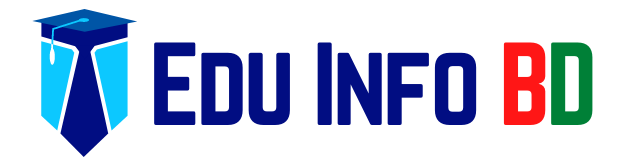



![Ways to increase computer speed [Part-2] Ways to increase computer speed [Part-2]](http://i0.wp.com/eduinfobd.com/wp-content/uploads/2023/02/Ways-to-increase-computer-speed.png?resize=220%2C150&quality=100&ssl=1)



![How to Earn Money From Facebook? [See Details] How to Earn Money From Facebook? [See Details]](http://i0.wp.com/i.ibb.co/QXKkr6G/EDUINFOBD-COM-5.png?resize=220%2C150&quality=100&ssl=1)









