Ways to increase computer speed
Hello Eduinfobd readers how are you all? Hope everyone is doing well. Welcome to our 2nd episode. In today’s post we will discuss how you can make your slow computer faster. A slow computer is very annoying. Because fast PC is very important for every person. If your PC or laptop works slow or hangs during an important task, then the mood becomes bad. And slow PC or laptop wastes your valuable time. Today we have discussed how to increase your computer speed. If you want, you can see part-1 of the post.

Ways to increase the speed of a slow computer [Part 1]
How to speed up your slow computer?
All you need to do is,
Number 1
Disable startup programs | Many programs turn on automatically when you turn on your computer. Which can slow down the boot process a lot. You can disable unnecessary startup programs to speed up your computer. To do this, first open the task manager. Then press Ctrl + Shift + Esc. Then click on the “Startup” tab and disable all the programs you don’t need to auto run. This will greatly increase the speed of your computer. |

Number 2
Use Disk Cleanup | Almost all Windows operating systems have a disk cleanup tool that can clean up your hard drive space by removing temporary files, system files, and other unnecessary data. Click Windows key + X button to open Disk Cleanup. Then click on “Disk Cleanup”. From there select the files you want to move or delete. Click on “Clean up system files” to clean up more space. |

Number 3
Turn off unnecessary services | The Windows operating system runs many services in the background. Some of which are unnecessary for your use. You can turn off services you don’t need to speed up your computer To do this first click Windows key + R. Then type “services.msc”. Then click on enter button. From there you can disable the services by right-clicking on them and selecting “Properties”. Finally, you can change “Startup type” to “Disable”. |

Number 4
Add more RAM | Random access memory or RAM is a type of memory that helps your computer run multiple programs at the same time. If your computer slows down while running multiple programs, adding more RAM can help speed up your PC. Before adding more RAM, test the Maximum Supported Amount of RAM by your computer. Then buy compatible RAM for your system and add it to the PC. |

Number 5
Use a registry cleaner | A registry is a type of database. which helps save configuration settings for Windows and programs you install. Over time the registry can become out of date and cluttered with unnecessary data. Which can slow down your computer. To clean your registry, you can use a registry cleaner. For example, the CCleaner app. Such tools or apps help you to scan and remove unnecessary data. |
Number 6
Disable background apps | Many apps run in the background in the Windows operating system. Some apps run in the background even when you’re not using them. Which can slow down your computer. To speed up your computer, you can first disable background apps in the Settings app. To do this, first enter the Settings app. Then click on “Security” option. Then turn off the Toggle Switch for “Let apps run in the background”. This will greatly increase the speed of your PC or laptop. |

Number 7
Keep the computer in sleep mode without turning it off | When you turn off your computer, it takes longer to turn on than when it goes into sleep mode. Sleep mode uses less power. Helps you quickly resume your work when you back up to your computer. To put your computer into sleep mode, click Windows key + X button. Then click on “Sleep” option. |

Number 8
Install anti-virus program | Having a reliable antivirus program on your computer helps protect your computer from malware and viruses. It also protects your computer from slowing down. Always try to keep your anti-virus program up-to-date. Scan regularly to make sure your computer is protected. You can use windows defender or avast antivirus as anti virus. |

Number 9
Keep drives up to date | Drivers are software that help your computer communicate with hardware. For example, printers, sound cards etc. Keeping your drivers up-to-date helps improve the performance of your hardware. And it will help to increase the speed of your computer. You can use a driver updater tool/app like Driver Booster to update your drivers. |
Number 10
Use Gaming Optimizer | If you are a gamer, a gaming optimizer will go a long way in increasing the speed of your computer. It will also help improve your gaming performance. You can use Razer Cortex as a gaming optimizer. This app is able to optimize your computer settings. Besides, the app is able to stop unnecessary background processes. Continues to clean up resources to improve your gaming experience. |
Number 11
Always keep PC, laptop clean | Always keep your computer clean. Dust can build up inside your computer over time. As a result, the performance of your PC components can slow down a lot. Cleaning your computer can improve the performance of your PC components. And will help to increase their life expectancy. |

Number 12
Run a disk check | Disk Check helps to scan and repair errors on your hard drive. As a result, your computer’s performance will improve a lot. Click Windows key + X button to open Disk Check. Then click on “command prompt (admin)”. Then type “chkdsk c: /f /r”. It will test your hard drive to search for errors. If there is any kind of problem it will help to fix it. |
Number 13
Use PC optimizer | PC Optimizer is a type of software tool. which helps to optimize your settings. Besides this it helps to increase the speed of your computer by freeing up resources. You can use Advanced System Optimizer as a PC optimizer. The tool cleans your registry and optimizes your hard drive. It also helps to increase the speed of your computer by disabling unnecessary services. |
Number 14
Upgrade your graphics card | If you are using an older graphics card, upgrade to a newer card. It will help improve the performance of your computer. Especially if you use graphics-intensive applications, such as video editing or gaming, you will benefit greatly. Before upgrading, check if your computer can support the new graphics card. Also note if it is supported by your motherboard. |
Number 15
Use a fast internet connection | A slow internet connection can slow down your computer. and may affect your browsing experience. If you have a slow internet connection then change your internet connection and upgrade to a faster internet connection. As a result, your internet and computer speed will increase a lot. |
Number 16
Disable browser extensions | Browser extensions use resources. This can slow down your browsing experience. You can disable browser extensions to free up resources. To do this, first click on the three dots in the top-right corner of your browser. Then select “More tools” and click on “extension”. From there select the extensions you want to disable. Finally click on “Remove” option. |

So far today. Hope you will benefit from this post. thank you
For more Information and Updates join our official Facebook page
Our official Facebook page


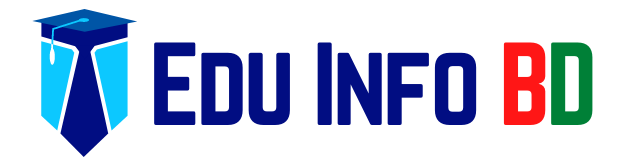








![Ways to increase the speed of a slow computer [Part 1] Ways to increase the speed of a slow computer](http://i0.wp.com/eduinfobd.com/wp-content/uploads/2023/02/Ways-to-increase-the-speed-of-a-slow-computer.png?resize=220%2C150&quality=100&ssl=1)
![Let's Know About How to Be Smart In 10 Ways[All New Update] স্মার্ট হব কিভাবে দেখুন বিস্তারিত](http://i0.wp.com/eduinfobd.com/wp-content/uploads/2022/05/স্মার্ট-হব-কিভাবে-দেখুন-বিস্তারিত.png?resize=220%2C150&quality=100&ssl=1)


![কম্পিউটার এর স্পীড বাড়ানোর উপায় [পার্ট-২] Ways to increase computer speed](http://i0.wp.com/eduinfobd.com/wp-content/uploads/2023/02/Ways-to-increase-computer-speed-bn.png?resize=220%2C150&quality=100&ssl=1)




